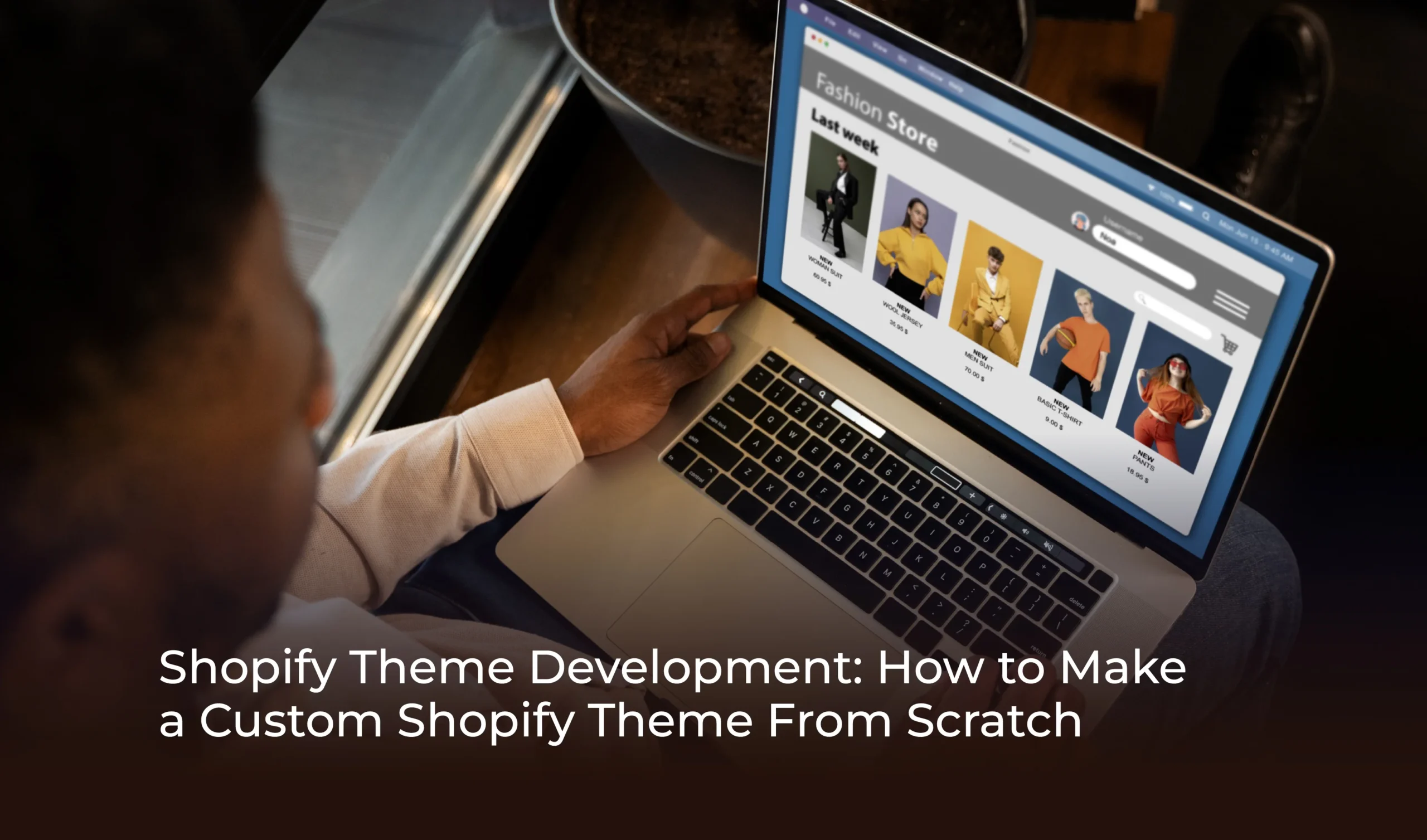In today’s digital world, having a custom Shopify website gives your business an online identity. If you want your Shopify store to be unique, then custom Shopify theme development is your best option. In this blog, we will complete guide on how to create a Shopify theme.
What is a Shopify Theme?
A Shopify theme is a pre-designed template that determines the look, feel, and layout of a Shopify store. It controls how products, images, content, and navigation are displayed to customers. Themes can be customized to match a brand’s identity and enhance the user experience, making it easier for merchants to build a professional and visually appealing online store without needing to code from scratch.
Can You Create Your Own Shopify Theme?
Yes, Shopify gives you complete freedom to customize your Shopify theme. Whether you want to learn how to create a Shopify theme or you’re looking for a Shopify theme development tutorial, see that it’s all possible.
Can I Switch From the Current Theme?
yes! Changing the theme in Shopify is easy. Go to your Shopify admin theme library. You can choose any new theme or customize a custom Shopify theme. You can upload.
How to Plan a Custom Shopify Theme?
- Understand your business needs and branding
- Consider your customer experience
- A Shopify custom design begins with a basic wireframe
Read more: 10 Best Practices to Make a Mobile Friendly Website.
How to Create a Website Template
How to Create a Website Template From Scratch:
- Must have a basic understanding of HTML, CSS, and JS
- Learn Shopify’s templating language (Liquid) if building for Shopify.
- Set up a local development environment using tools like Shopify CLI or a local server to preview and test your template efficiently.
How to Quickly Design a Shopify Website?
If you want to create a quick design, you can use the Shopify theme builder or a drag-and-drop page builder like Shogun.
Advantages of using Page Builder:
- No technical skills required
- The design is completed quickly
Real-time preview
The Complete Guide to Creating a Custom Shopify Theme
1. Install the Shopify CLI
This command-line tool helps you load, preview, and deploy themes from a Shopify store.
2. Start With the Dawn Theme
This official Shopify base theme, built on Online Store 2.0, is fully optimized for performance and customization.
3. Understand the Theme File Structure
- Layout
- Templates
- Sections
- Snippets
- Assets
4. Understand Liquid
Liquid is Shopify’s templating language, which is used for dynamic content.
5. Test the Theme
Shopify theme preview: Get a local preview and fix bugs.
6. Launch on Shopify
When the theme is complete, it will be produced as the theme Shopify Launch.
New Features Of Shopify Online Store 2.0
Important Technical Changes:
- Flexible sections everywhere
- JSON templates
- App blocks
- Improved theme architecture
Disadvantages of Custom Shopify Themes
- The initial cost can be high.
- Shopify custom development Expert needed for.
- It takes more time.
Requirements for Creating a Custom Shopify Theme:
- Understanding of HTML/CSS/JS and Liquid.
- Using Git and Shopify CLI.
- Use of Dawn or another Shopify-based theme.
The Easiest Way: Use Page Builder
If you are not a developer, Shogun or Pagefl, like a theme builder for Shopify, allows you to create a professional website without coding.
Read more: Importance of Web Development
Frequently Asked Questions
How is a Shopify theme structured?
A Shopify theme consists of five main folders:
- Layouts
- Templates
- Sections
- Snippets
- Assets
Each folder has its specific purpose and holds different types of files.
What are Shopify Theme Templates?
Templates are files that represent the layout of different types of pages (such as product, collection, or homepage) in your Shopify store. Each template is associated with a specific type of page.
What are Shopify Sections?
Sections are customizable modules that store owners can easily rearrange. These are used within Templates to provide flexible content options on pages.
What is the purpose of Snippets in a Shopify Theme?
Snippets are small blocks of code that you can use repeatedly in different Templates or Sections. Their goal is to make code more organized and usable.
How to preview your Shopify theme?
To preview your theme, run this command in the command line:
theme open
This will open your store in the default web browser, where you can see your theme in action.
How to upload your custom Shopify theme to the store?
To upload your custom Shopify theme to your store:
- Go to your Shopify admin panel.
- Click on Online Store > Themes.
- Scroll down to Theme library and click Add theme > Upload zip file.
- Choose your theme. Zip file and click Upload.
- Once uploaded, click Actions > Publish to make it live.
Conclusion
At WBSoft Tech, we understand that getting your online store up and running quickly is essential. Pre-built pages from the Shopify marketplace offer a fast and visually appealing way to start, but they don’t always match your brand’s full vision.
Instead of diving deep into complex development tools or learning Liquid from scratch, our team helps you build stunning, fully functional Shopify pages using intuitive drag-and-drop tools like Shogun.
With WBSoft Tech, we offer you Shopify Development Services. Once your core page templates are designed—home, product, collection, cart, and more—customizing and managing your store becomes incredibly easy. We give you the flexibility to stay creative and in control, without the technical headaches.